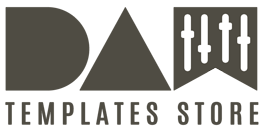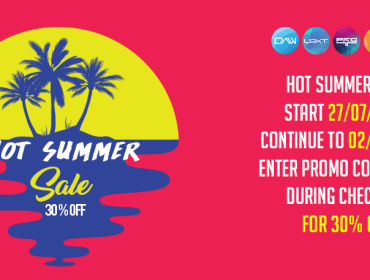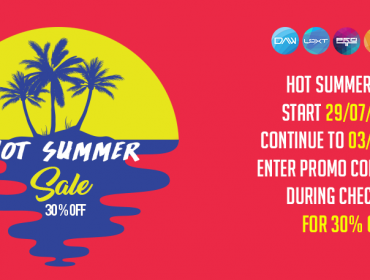Presonus Studio One Version 3.2 Release Notes
Version 3.2 Release Notes (February 25, 2016):
New features and improvements:
- Mix Engine FX
• New plug-in API and interface for Mix Engine FX (Mix FX) - New FX Plug-in Console Shaper (Mix Engine FX)
- VCA Faders• quickly create VCA for selected channels • unlimited nesting / overlapping
• VCA / folder linkage
• Merge option for VCA fader automation - Arrow Tool enhancements
• Option to auto-select Range Tool in upper event area - Range Tool improvements
- single click sets the cursor
- in stop mode, locate happens immediately (play cursor)
- in Play mode, it sets the edit cursor; the locate is deferred until transportstops
- double click on event splits the event
- double click on a range selection splits range
- more Arrow Tool improvements: event size handles (left / right edges) are now easier to access with the mouse (fade handles interfere less)
- Crossfade editing improvements
- in a crossfade, both sides can be sized easier
- moving a crossfade (X cursor) is easier now when zoomed out
- Extended layer/take editing (comping)
- navigation keys (when a layer is selected):
- Arrow up/down: navigate between layers (selects previous/next layer)
PreSonus Studio One 3 – Version History
1
- Arrow left/right: moves a range selection on a layer to the previous/next area, determined by the event ranges on the main track.
- Shift+Arrow left/right: extend a range selection
- when another layer of a track is selected (Arrow up/down or click on layer track controls), an existing range selection is moved to the previous/next layer.
- Layer Solo:
- when a layer is selected, the Solo command (“S”) now solos the layer (notthe track).
- the existing option “Solo follows Selection” now also applies when selecting another layer.
- Layer Colors:
- Layers can now have (optional) colors, that can be chosen in the layer trackcontrols
- auto coloring also applies to new layers (“Add/Duplicate Layer”)
- similar to event colors, the layer color can be undefined. The color of an event on a layer is determined in this order:
- 1. Event color (as before)
- 2. Layer color
- 3. Track color (as before)
- Range Tool:
- previously, the “Quick Swipe” comping function was always used on layers, regardless of the selected tool (except the listen tool)
- now the Range tool can be used to select ranges on layers
- a range can also be selected with a single click on a layer (selects the eventrange from the main track). This also works with the Arrow tool.
- switching content on the main track:
- when an event on the track contains material copied from a layer, the context menu of that event will have a sub menu “Select Layer Content”, listing all layers that also contain material in the event range.
- selecting a layer from the menu replaces the event on the track
- switching can also be done quickly with Alt+Mousewheel (next/previouslayer)
• Layer / Event naming:
- in the track controls of a layer, the track name is shown below the layer
- the generic default layer names (“Layer 1”, etc.) are now assigned permanently, so they don’t change anymore when reordering layers (which caused a lot of confusion)
- when promoting layer material to the track, events now get the layer name; if the layer has no real name, the event name is “trackName layerNumber”
PreSonus Studio One 3 – Version History
2
• when recording, the name of the active layer is used in the event name: “trackName layerName” or “trackName layerNumber” plus a running index
- Various:
- new “Expand Layers” button on track controls (shown when track has morethan 1 layer)
- when a range is selected on a layer, a button for the “Copy Ranges to Track” Command” appears on the layer’s track controls
- duplicating a layer now expands the track to show the new layer
- Extended tab-to-transient
- Tab: move cursor to next transient (as before; discards existing range selection).
- Shift+Tab: create / enlarge a range selection from cursor to next transient
- Cmd+BackSpace: move cursor to previous transient
- Shift+Cmd+BackSpace: shorten range selection (end) to previous transient
- all these commands search for transients on the selected track(s).
- when used during playback, a separate “edit cursor” allows navigating through transients, independently of the play cursor position.
- New transport options
- context menu on transport buttons
- consolidated “Options” in “Transport” menu
- New Play Start Marker
- decouples playback position from edit selection (called “Dynamic Transport Mode” in ProTools)
- can be enabled/disabled via key command, context menu in the time ruler
- New “Loops follows selection” option
- New Quick Zoom options
- Select range with mouse + Alt key zooms range; single Alt+click to return toprevious view
- with the Arrow Tool selected:
- alt+click an event to select it AND zoom selection
- alt+click again anywhere to zoom back to previous view
- with the Range Tool selected:
- alt+drag to select range AND zoom selection
- alt+click again anywhere to zoom back to previous view
- New mixer options
- VCA channel placement and routing display
- preserve order of channels with folder track
PreSonus Studio One 3 – Version History
3
- Automation improvements
- quick range editing (automatic “bracket” tool)
- automation curve can now be “trimmed” via the upper 1/4 area of a selected range (|–| Cursor appears)
- new command “Automation” – “Transform Range” (default key: Alt+T) creates a transform selection from the selected range
- range selection creates Transform edit selection for automation (incl. simple up/down dragging PLUS all other Transform options)
- matches track/channel default colors; selection follows; default names are in sync
- Various workflow improvements
- improved “select to end / select from start” shortcut (track focus)
- drag instrument part to audio track renders audio and creates event
- double-click output meter in transport bar opens Main channel inserts window (Channel Editor)
- move Insert FX (alt+drag) between channels (drag without modifiers still creates copies)
- “Split” command (alt+X) now works for split range AND split at cursor
- Improved appearance controls and view/visibility
- main contrast slider is changing the text intensity (mainly),
- Arrangement contrast is changing the grid intensity now.
- Luminance and saturation are still the same, but change some colors in a non-linear way now. (i.e. toolbar color saturation)
- track numbers added to Inspector Header
- Various Multitouch Improvements
- improved vertical zooming
- long tap to select is now shorter (had too much lag)
- smoother scrolling of arrangement and mixer
- OSX: mouse events are now sent properly to system
- control Console height and Browser width with touch
- touch support for color picker added
- Updated ProTools keyboard mapping scheme
- DSP Fat Channel + PreAmp Control for PreSonus RM and AI mixers
- Melodyne 4 support
- Melodyne 4 Essential inclusion (contains new “Universal” algorithm for high- quality time-stretching and pitch-shifting of polyphonic audio material)
- improved tempo map extraction
PreSonus Studio One 3 – Version History
4
The following issues have been fixed:
- [OSX] Presence XT has long loading times
- [OSX] Crash when removing MIDI device while MIDI port selector is open
- Cue send lock is not always working
- Playback issue with enabled audio cache
- Delete key not working in channel editor
- Delay compensation not working on output channels
- User login not working when password includes a mutated vowel
- Studio One is unresponsive when Input Filter plugin is used
- Sustain pedal automation could be ignored when rendering audio
- [OSX] Can not change Studio 192 sample rate when IO format changes (may still occur with 10.8.5)