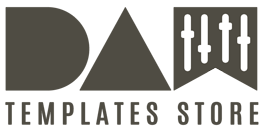FAQ’S
How you canuse our DAW/PRO/Vocal Templates
1. If you’re going to use our templates with original melodies, you can:
use our templates as the basement for practice and mixing
use samples, presets from our templates for your future commercial productions.
play tracks from templates at home/for friends/at clubs.
2. If you’re going to use our templates with modified main melodies*, you can:
use templates as the starting point for your own commercial productions and release them on a record labels.
use as the music tracks for advertisement on radio and TV.
use as the music tracks in trailers, games, apps, movies etc.
* You can keep all the samples, drum patterns, template structure, effects, presets, processing, etc.
3. You can’t use our templates for:
sharing and re-selling the projects (or the parts of the projects).
use the projects (or the parts of the projects) for creating commercial templates/sample packs.
4. You can’t use all vocal parts from our templates in your own productions.
What to do if PayPal Plus does not work
If you try to pay with PayPal Plus and it does not work Try to buy as a Guest with PayPal Express Checkout on https://www.logic-templates.com/cart or use Skrill
I Can’t Pay with PayPal
If you try to pay with PayPal Express Checkout and it does not work Try to buy as a Guest with PayPal Plus on Checkout Page
After purchase
After purchase, your download link will be sent to your email address with the subject “Your order is complete – download your files”. You may also need to check your spam/junk folders depending on your email service provider. All our downloadable packs come in the Rar or Zip format. Use the evaluation versions of Keka or Winrar, to unpack the files.
How Download Free Content from our Page
Page for Free Downloads : https://daw-templates.com

Fill the field with your name and your e-mail address for downloading a free content.
Then click “Download” button and check your e-mail for free content.
If you haven’t got e-mail with download link simply check your junk/spam folders.
I can’t open the Cubase Pro project after downloading
You have to make it all these steps then everything goes!
Step 1. delete the project, download the project again and open the with this manual :
Step 2. Download and install Groove Agent One for your System Win or Mac : https://www.logic-templates.com/installation-of-groove-agent-one-on-cubase-8.html
Step 3. How to open Cubase Pro Template in Cubase Pro 5,5/6/7/8.5 with Groove Agent One : https://www.logic-templates.com/how-to-open-cubase-pro-template-in-cubase-pro-8-with-groove-agent-one.html
all our Cubase templates work without problems from Cubase 5.5
All detail info about Pro Templates you can find in products description. Please note that you will need a 3-rd party plugins for using our pro-templates
How our Pro mastering Templates For Logic Pro X are working
Open your project which need to be mastered.
Bypass all the plugins on your master output before you will start. Find the loudest moment in your track and check the level on your master channel by playing your track and adjust the volume
(if it need) by output fader. Make sure there is no clipping on the master output (avoid the red bars on the master output). Then you can bounce your track for the mastering.
Bounce your Pre Master Track as AIFF or Wave.
Open Pro Mastering Template.
Load one of your favourite audio track into the mastering project as the reference track.
Load your Pre Master Track.
Now you can simply switch from reference to your own track with our A/B button and compare the loudness.
After that you can make some improvements to your track by using EQ, compressor, limiter etc listening your reference track.
Now you can bounce your mastered track into different formats.
What does ‘royalty free’ ?
This term refers to our license, which allows you to use all Big Sound, samples, loops, synth patches and sampler instruments in your productions, without having to pay any share of your earnings to Big Sound!
What are DAW templates and how does this work?
HOW YOU CAN USE OUR TEMPLATES
1. If you’re going to use our templates with original melodies, you can:
use our templates as the basement for practice and mixing
use samples, presets from our templates for your future commercial productions.
play tracks from templates at home/for friends/at clubs.
2. If you’re going to use our templates with modified main melodies*, you can:
use templates as the starting point for your own commercial productions and release them on a record labels.
use as the music tracks for advertisement on radio and TV.
use as the music tracks in trailers, games, apps, movies etc.
* You can keep all the samples, drum patterns, template structure, effects, presets, processing, etc.
3. You can’t use our templates for:
sharing and re-selling the projects (or the parts of the projects).
use the projects (or the parts of the projects) for creating commercial templates/sample packs.
4. You can’t use all vocal parts from our templates in your own productions.
So, you heard some great music walking down the street or dancing in the club and you want to learn how to produce the same music.
You went online researching music creation and found us and our templates.
You’re thinking… What are DAW templates and how does this work?
DAW Templates are produced exclusively using original instruments from DAW, and royalty free samples from Big Sound. You do not need additional plugins in order to use the template, only additional content from your DAW.
Go ahead, buy some templates for Logic Pro on our site, open the template and think about what you can make.
You must delete all melodies elements before you start to make your own track based in our templates. All samples, channel strips, synth sounds, project structures in our products are royalty-free and all this stuff you can use in your own productions.
If you have any questions please read our FAQ section on our site or email us and we will answer you very fast.
Using our templates you will learn how to produce music and could be very successful in music industry.
What are Pro Templates
Pro Templates is a series of DAW templates which is based on a using the most popular software instruments and effects in the musical industry (for example Lennar Digital Sylenth1, Native Instruments Massive, Reveal-Sound Spire, Izotope Ozone 5, Nicky Romero Kickstart, FabFilter plugins) and are made for using in your favorite DAW (Apple Logic X, 9, Ableton Live, Steinberg Cubase, Bitwig Studio, Presonus Studio One, Avid ProTools) Be sure that these products will bring your musical production to the top level. All products in this series are PC/MAC/Linux compatible. All detail info about Pro Templates you can find in products description.
Please note that you will need a 3-rd party plugins for using our pro-templates
HOW YOU CAN USE OUR TEMPLATES
1. If you’re going to use our templates with original melodies, you can:
use our templates as the basement for practice and mixing
use samples, presets from our templates for your future commercial productions.
play tracks from templates at home/for friends/at clubs.
2. If you’re going to use our templates with modified main melodies*, you can:
use templates as the starting point for your own commercial productions and release them on a record labels.
use as the music tracks for advertisement on radio and TV.
use as the music tracks in trailers, games, apps, movies etc.
* You can keep all the samples, drum patterns, template structure, effects, presets, processing, etc.
3. You can’t use our templates for:
sharing and re-selling the projects (or the parts of the projects).
use the projects (or the parts of the projects) for creating commercial templates/sample packs.
4. You can’t use all vocal parts from our templates in your own productions.
What are Logic Pro X Templates
Logic Pro X Templates are produced exclusively using original instruments from Logic Pro X, and royalty free samples from Big Sound that is, you do not need additional plugins in order to use the template Only additional content from your DAW. All detail info about Logic Pro X Templates you can find in products description.
HOW YOU CAN USE OUR TEMPLATES
1. If you’re going to use our templates with original melodies, you can:
use our templates as the basement for practice and mixing
use samples, presets from our templates for your future commercial productions.
play tracks from templates at home/for friends/at clubs.
2. If you’re going to use our templates with modified main melodies*, you can:
use templates as the starting point for your own commercial productions and release them on a record labels.
use as the music tracks for advertisement on radio and TV.
use as the music tracks in trailers, games, apps, movies etc.
* You can keep all the samples, drum patterns, template structure, effects, presets, processing, etc.
3. You can’t use our templates for:
sharing and re-selling the projects (or the parts of the projects).
use the projects (or the parts of the projects) for creating commercial templates/sample packs.
4. You can’t use all vocal parts from our templates in your own productions.
What are Bitwig Studio Templates
Bitwig Templates are produced exclusively using original instruments from Bitwig Studio and royalty free samples from Big Sound. All detail info about Bitwig Studio Templates you can find in products description.
What are Maschine 2 Templates
Maschine 2 Templates are produced exclusively using original instruments from Maschine 2 and royalty free samples from Big Sound.
What are Vocal Templates ?
Vocal Templates These are templates/tracks with vocals so you could learn how to process the vocal with different effects and how to produce a commercial vocal track.
What are DAW/PRO Mastering Templates
Pro Mastering Template is a properly adjusted Template for complete mastering of your Audio Production using top-notch audio plugins in the music industry from developers such as: Waves, FabFilter, Izotope. Please read full description on the product page.
Please note that you will need a 3-rd party plugins for using our Pro Mastering Templates
DAW Mastering Templates
DAW Mastering Template is a properly adjusted Template for mastering your Audio Production. Daw Mastering Templates are produced exclusively using original Plugins from the DAW.
How our DAW Mastering Templates are working :
1. Prepare your own audio track with -6 db level (to avoid clipping) by disconnecting all processing on a master output (EQ, compressor, limiter, maximizer and other).
2. Bounce the audio from master output in your DAW.
3. Open our mastering template and insert your bounced audio file (-6 db) into our project.
4. Check your audio with working master channel for hard clipping and adjust the threshold (gain) on the limiter on your taste.
Have fun !
I can’t open the zip / rar file after downloading
please install Keka for decompress RAR and ZIP (Keka download : http://www.kekaosx.com/)
Problems with download?
You can not download the Template or Samples Pack? Please try downloading the Template or Samples Pack from your account go to My Account/ VIEW / ORDER DETAILS / DOWNLOAD if you have problems with download, write us e-mail we create for you another download link.
How our Mastering Templates are working
How our mastering templates are working:
1. Prepare your own audio track with -6 db level (to avoid clipping) by disconnecting all processing on a master output (EQ, compressor, limiter, maximizer and other).
2. Bounce the audio from master output in your DAW.
3. Open our mastering template and insert your bounced audio file (-6 db) into our project.
4. Check your audio with working master channel for hard clipping and adjust the threshold (gain) on the limiter on your taste.
Have fun !
How to open our pro templates with new version of Reveal-Sound Spire (from v. 1.1.3 and above)
Due to the fact that the new version of Reveal-sound Spire synth is still installing as a different plugin (no matter what AU or VST) you will need to update all your projects with old Spire version manually. See how to do this :
1. Go to http://www.reveal-sound.com and download v. 1.1.3 of Spire and then go to http://www.reveal-sound.com/downloads.html and download old version of Spire (1.0.20)
2. Open the project with old version of Spire
3. Find the instrumental tracks with Spire synth in your project and replace old ver. by new by clicking on instrument name in the inspector area and choosing Spire 1.1 from AU instruments list
4. In new version of Spire click on MENU button and choose “Load Preset”
5. Go to the folder with the current project and find “Spire presets” folder and load a relevant Spire preset.
6. Do this for all the tracks with old Spire in your project
* Please note that you can replace Spire version no only in Logic but in other DAWs too
Video Tutorial : watch
What are Apple Loops?
Apple Loops are prerecorded musical phrases or riffs you can use to easily add drum beats, rhythm parts, and other sounds to a project. These loops contain musical patterns that can be repeated over and over, and can be extended to fill any amount of time.
When you add an Apple Loop to a project, a region is created for the loop. When the project plays, the region plays at the project’s tempo and key. This lets you use several loops together, even if the loops were recorded at different speeds and in different keys.
Figure. Loop Browser showing green and blue Apple Loops. There are two types of Apple Loops:
Audio loops (blue) are audio recordings. You can add them to audio tracks, and edit them just like other audio regions in the Tracks area and Audio Editor.
Software instrument loops (green)can be edited just like other MIDI regions, including editing individual notes, and can be viewed in the Piano Roll and Score Editors. You can change the sound of the instrument used to play the loop. You can add software instrument loops to software instrument tracks, and also convert them to audio loops by adding them to audio tracks.
Using the Loop Browser, you can find loops with the instrument, genre, and feel you want, play loops, and add loops to your project. You can also create a selection of your favorite loops, create your own loops, and customize the Loop Browser.
Apple Loops (Blue)
Apple Audio loops (blue) are audio recordings. You can add them to audio tracks, and edit them just like other audio regions in the Tracks area and Audio Editor.
Apple Loops (Green )
Apple Software instrument loops (green) can be edited just like other MIDI regions, including editing individual notes, and can be viewed in the Piano Roll and Score Editors. You can change the sound of the instrument used to play the loop. You can add software instrument loops to software instrument tracks, and also convert them to audio loops by adding them to audio tracks.
About Logic Pro X
Minimum System Requirements
4GB of RAM
Display with 1280-by-768 resolution or higher
OS X v10.9.5 or later
Requires 64-bit Audio Units plug-ins
Minimum 6GB of disk space. 49GB of optional content available via in-app download.
General
1220 definable key and MIDI commands
90 recallable screen configurations
200-step undo history
Full plug-in latency compensation, also for external audio and MIDI gear
1/3840 note resolution for MIDI events
Audio
Audio file and I/O resolution up to 24 bit/192kHz
Maximum project length greater than 6 hours at 96kHz; 13 hours at 44.1kHz
High-end dithering algorithms (POW-r, Apogee UV22HR)
Score Editor
Up to 16 independent voices per part
Over 4000 predefined chord grids
Tablature supports up to 16 string instruments with any tuning
Score symbols:
Notes and rests for various lengths
Auto-adapting multi-bar rests
Key and time signature symbols
Clef signs
Slurs and crescendo/decrescendo symbols
Various note head types including percussion styles
Accents, bowing marks, fermatas, and other symbols that apply to specific notes
Phrasing marks
Trills and other ornaments, tremolo symbols
Sustain pedal markings
Bar lines, repeat signs, and Segno and Coda markings
Chord symbols
Chord grids and tablature symbols
Page and line break symbols
Support for Bravura font
MusicXML export
Plug-ins and Sounds
Plug-ins
67 effect plug-ins including Pedalboard, which includes 35 stompboxes
19 software instrument plug-ins
9 MIDI plug-ins
Custom instrument tuning system including 97 fixed tuning presets, equal-tempered, custom, and Hermode tuning
17 instrument and effect plug-ins with true surround support
Sound Library
3256 Patches for Audio, Auxiliary, Software Instrument, and Output tracks
4647 Apple Loops covering electronic genres: Hip Hop, Electro House, Dubstep, Modern R&B, Tech House, Deep House, Chillwave, Vintage Breaks, Indie Disco, Disco Funk and Blues Garage
864 EXS24 Sampler instruments
6800 plug-in settings for 85 plug-ins
38 Ultrabeat electronic drum kits with 950 unique drum sounds
922 reverb spaces and warped effects for Space Designer
32 groove patterns for Arpeggiator MIDI plug-in
Mixer
Up to 255 audio channel strips
Up to 255 software instrument channel strips
Up to 255 auxiliary channel strips
Up to 64 busses
Up to 99 external MIDI tracks
15 inserts for internal or Audio Units effect plug-ins
8 inserts for internal or Audio Units MIDI plug-ins
8 sends per channel strip, pre- or post-fader, or post-pan
32 groups for audio, software instrument, or MIDI channel strips
Control Surface Support
Extensive support via control surface plug-ins:
Apogee Electronics GiO
Apple Logic Remote
CM Labs: Motor Mix
Custom Recording Light
Emagic: Logic Control, XT
EuCon protocol support for Euphonix / AVID Artist series control surface systems
Frontier Design: TranzPort
hexler: TouchOSC
JL Cooper: CS-32, FaderMaster 4/100, MCS3
Korg: KONTROL49, microKONTROL
Mackie Designs: Baby HUI, HUI, Mackie Control, C4, Extender, MCU Pro, MCU XT Pro
M-Audio: iControl
Novation: all AutoMap compatible devices
Radikal Technologies: SAC-2k, SAC-2.2
Roland: SI-24
Tascam: US-2400
Yamaha: 01V96, 01X, 02R96, DM1000, DM2000
Comprehensive support of any control hardware via MIDI Learn
Additional plug-ins available from third-party manufacturers:
Frontier Design: AlphaTrack
Jazzmutant: Dexter
Korg: nanoKONTROL
M-Audio: Axiom, Axiom Pro, Axiom AIR, Oxygen
Presonus: FaderPort
Roland: VS-20
Smart AV: Smart Console
Surround
Support for all standard surround configurations:
Quadraphonic
LCRS
5.1 (ITU)
6.1 (ES/EX)
7.1 (SDDS or 3/4.1)
Compatibility
Open projects from Logic 5 or later
Open GarageBand songs directly in Logic Pro X
Support for Core Audio–compliant MIDI and audio hardware
Support for Audio Units effect, instrument, and MIDI plug-ins
ReWire support for Propellerhead Reason, Ableton Live, and other compatible applications
Import/export of AAF and XML (Final Cut Pro X) projects
Import/export of MIDI regions as MIDI files, export of MIDI and audio regions as Apple Loops
Export music notation to MusicXML
Play AIFF, WAV (BWF), CAF, SDII, Apple Lossless, eligible MP3, and AAC (noneligible files will be converted to PCM)
Record AIFF, CAF, and WAV (BWF)
Bounce to AIFF, WAV (Broadcast Wave), CAF, MP3, and M4A (Apple Lossless, AAC)
Burn any bounced audio directly to CD or DVD-A (PCM audio only)
Is your website secure?
All payments are processed by Paypal ,Skrill,Sofortüberweisung and we make every effort to ensure that your details are secure and protected at all times.
How can i download free loops and samples?
We like giving away stuff at Big Sound . To stay updated about news, competitions, giveaways and more please sign up for our newsletter on the home page, under ‘Free Loops and Samples.
What formats do you provide?
Our sample packs and sampler instruments contain information on what formats are available on the main product page, and you can select different file types and packages from the drop-down menu.
Waveform Audio File Format (.wav) contain raw audio data (although they can be used for non audio data) and are compatible with nearly all music software programs.
Audio Interchangeable File format (.aiff or .aif) are similar to Wav files in that they contain uncompressed audio data, but can also contain other information and tags. They are compatible with most music software programs.
Apple Loops (.aiff or .aif) contain hit-points and other data alongside the audio, which enables them to adjust to different tempos automatically, something Wav files are not capable of in their native form. They are compatible with Apple Logic Express, Logic Pro, Logic Pro X and Garageband, Soundtrack Pro and more. They have the same extension (.aiff or .aif) as an AIFF or AIF file that does not contain extra looping and hit-point info.
Rex2 Loops are similar to Apple Loops in that they contain hit points and extra dat along with the audio, and are compatible with PreSonus Studio One, Propellerhead Reason, Steinberg Cubase, Steinberg Nuendo, Cockos REAPER, Apple Logic, Digidesign Pro Tools, Ableton Live, Cakewalk Project5, Cakewalk Sonar, Image-Line FL Studio, MOTU Digital Performer, MOTU Mach 5 (software sampler), and Synapse Audio Orion Platinum, among others.
Acidised Wave Files ).wav) contain information similar looping information to Apple Loops and Rex2 Loops and are compatible with Sony Acid Pro. Whilst they are likely to work in all software programs that support the .wav format, they may not display the looping and tempo information in some programs.
Kontakt (.nki) is a sampler instrument format compatable with Native Instruments’ Kontakt. These kind of files usually provide the sampler instrument with all the necassary information to display the correct parameters and features specific, and will be provided with a collection of audio files in .wav or .aiff/.aif format.
EXS24 (.exs) is a sampler instrument format compatable with the EXS24 sampler, found within Apple’s Logic Express Logic Pro and Logic Pro X software.
NN-XT (.sxt) is a sampler instrument format compatable with the NN-XT sampler found within Propellerhead’s Reason software.
We also support other hardware and software sampler instrument formats such as Emulator X2 (.exb, .ebl, Steinberg Halion (.fxp), Batter (.kit), Motu Mach Five (.m5m, .m5p), Gigastudio (.gig), Native Instruments Maschine, Akai MPC and more!
I can’t open the Logic X project after downloading
1. You must have Logic Pro X last version installed (10.3.1) and your project will work fine after upgrading Logic Pro
2. All our Logic Pro X templates only work with original Additional Content from Logic Pro X Without this Additional Content, the template does not work!
How to Download and Install Logic Pro X Additional content
install video:
1. Go to Logic Pro X Menu
2. Click on Download Additional Content
3. Select All Additional Content Packages
4. Select Install For full Additional Content Packages or Select
Install New Packages Only if you have installed the old Additional Content.
Copyright notice
“This website is not affiliated, associated, authorized, endorsed by,or in any way officially connected with Ableton AG. The official Ableton website can be found at http://www.ableton.com.”
Ableton and Ableton Live are trademarks of Ableton AG.
Logic Pro is a trademark of Apple Inc.
FL Studio is a trademark of Image Line Software BVBA.
Cubase Pro is a trademark of Steinberg Media Technologies GmbH.
PreSonus Studio One is a trademark of PreSonus Software, Ltd.
NI Maschine,Massive is a trademark of NATIVE INSTRUMENTS GmbH
Sylenth1 is a trademark of LennarDigital.
Spire synthesizer is a trademark of Reveal Sound Ltd
FabFilter is a trademark of FabFilter Software Instruments
Waves Plugins is a trademark of Waves Audio Ltd.
VST is a trademark of Steinberg Media Technologies GmbH.
Mac, the Mac logo, Mac OS and Macintosh are trademarks of Apple Computer, Inc., registered in the U.S. and other countries.
Windows, Windows 2000 and Windows XP are registered trademarks of Microsoft Corporation in the United States and other countries.
Linux is a trademark of Linux Foundation.
All other product and company names are trademarks or registered trademarks of their respective holders.
INSTALLATION INSTRUCTIONS
How to Install BS Chill Ultra Pack
Installation for Logic Pro X User:
Step 1. Copy the “Big Sound – Chill Ultra Pack Channel Strips ” folder to: Macintosh HD > Music > Audio Music Apps > Channel Strip Settings > Instrument
Step 2. Copy the ” 100 Green Apple Loops Big Sound Chill Ultra Pack ” to: Macintosh HD >USER>Library>Audio>Apple Loops>User Loops
Reggaeton Essentials Vol.1 Installation for Logic Pro X User
Installation for Logic Pro X User:
Step 1. Copy the ” RE VOL.1 Ultrabeat Samples” folder to : Macintosh HD > Library > Application Support > Logic > Ultrabeat Samples
Step 2. Copy the ” RE VOL.1 Reggaeton Channelstrips MBBM&BS” folder to: Macintosh HD > Music > Audio Music Apps > Channel Strip Settings > Instrument
Step 3. Copy the ” RE VOL.1 Green-Blue Loops and RE VOL.1 Drum-Percussion Green-Blue Loops folder” to: Macintosh HD >USER>Library>Audio>Apple Loops>User Loops
How to Download and Install Logic Pro X Additional content
1. Go to Logic Pro X Menu
2. Click on Download Additional Content
3. Select All Additional Content Packages
4. Select Install For full Additional Content Packages or Select Install New Packages Only if you have installed the old Additional Content.
How to open Cubase Pro Template with Groove Agent One
IMPORTANT ! for Cubase Pro 5,5/6/7/8.5 User: Please install Groove Agent One Download
How to open Cubase Pro Template with Groove Agent One
Step 1. Download and Install Groove Agent One for your System Win or Mac
Step 2. Open Cubase Pro Template with Groove Agent One
Step 3. Ignore Info message Groove Agent One Failed to locate samples
Step 4. Import Samples into Groove Agent ONE from Cubase Pro Template folder
Ultrabeat Essentials – INSTALLATION FOR LOGIC PRO 9/X
INSTALLATION INSTRUCTIONS FOR LOGIC PRO 9:
Step 1. Copy the “Ultrabeat Essentials – Ultrabeat kits” folder to: USER > Library > Application Support > Logic > Plug-In Settings > Ultrabeat
Step 2. Copy the ” Ultrabeat Essentials – Ultrabeat Samples” folder to : ROOT > Library > Application Support > Logic > Ultrabeat Samples
Step 3. Copy the ” Ultrabeat Essentials – Channel Strips” folder to: USER > Library > Application Support > Logic > Channel Strip Settings > Instrument
Step 4. Copy the contents of ” Ultrabeat Essentials – Green Apple Loops” folder to: USER > Library > Audio> Apple Loops > User Loops
Please note that you will need to re-index apple loops manually in library area in Logic 9 before using them
INSTALLATION INSTRUCTIONS FOR LOGIC PRO X:
Step 1. Copy the “Ultrabeat Essentials – Ultrabeat Samples” folder to: ROOT > Library > Application Support > Logic > Ultrabeat Samples
Step 2. Copy the “ Ultrabeat Essentials – Ultrabeat kits” folder to: USER > Music > Audio Music Apps > Plug-In Settings > Ultrabeat
Step 3. Copy the ” Ultrabeat Essentials – Channel Strips” folder to: USER > Music > Audio Music Apps > Channel Strip Settings > Instrument
Step 4. Copy the contents of ” Ultrabeat Essentials – Green Apple Loops” folder to: USER > Library > Audio> Apple Loops > User Loops
Please note that you will need to re-index apple loops manually in library area in Logic X before using them
Install Video
Installation of Groove Agent ONE on Cubase 8
Groove Agent ONE is no longer included in the installation program of Cubase Pro 8 and Cubase Artist 8. We recommend switching to Groove Agent SE, which is included in versions of Cubase since 7.5. If you still need Groove Agent ONE to keep working old projects in Cubase Pro 8 or Cubase Artist 8, please follow these steps:
PC
• Download Groove Agent One for PC and extract it.
• Open the folder “Groove Agent One” > “Windows 32-bit” or “Windows 64-bit” (corresponding to the Cubase version you have installed).
• Copy all files in the respective folder, then open your system drive and paste them into this folder for 64-bit: “Program Files” > “Steinberg” > “Cubase 8” > “VST3” For 32-bit: “Program Files (x86)” > “Steinberg” > “Cubase 8” > “VST3”.
Mac
• Download Groove Agent One for Mac and extract it.
• Open the folder “Groove Agent One” > “Mac”.
• Copy the file “Groove Agent ONE.vst3”, then open your Applications folder on your system drive, select “Cubase 8.app”, open the context menu and select “Show Package Contents”, then browse to the folder “Contents“ > “VST3” and paste the copied file into this folder.
Installation of Groove Agent ONE on Cubase 8
Groove Agent ONE is no longer included in the installation program of Cubase Pro 8 and Cubase Artist 8. We recommend switching to Groove Agent SE, which is included in versions of Cubase since 7.5. If you still need Groove Agent ONE to keep working old projects in Cubase Pro 8 or Cubase Artist 8, please follow these steps:
PC
• Download Groove Agent One for PC and extract it.
• Open the folder “Groove Agent One” > “Windows 32-bit” or “Windows 64-bit” (corresponding to the Cubase version you have installed).
• Copy all files in the respective folder, then open your system drive and paste them into this folder for 64-bit: “Program Files” > “Steinberg” > “Cubase 8” > “VST3” For 32-bit: “Program Files (x86)” > “Steinberg” > “Cubase 8” > “VST3”.
Mac
• Download Groove Agent One for Mac and extract it.
• Open the folder “Groove Agent One” > “Mac”.
• Copy the file “Groove Agent ONE.vst3”, then open your Applications folder on your system drive, select “Cubase 8.app”, open the context menu and select “Show Package Contents”, then browse to the folder “Contents“ > “VST3” and paste the copied file into this folder.
How to Install EXS24 Instruments
1.Open EXS24 Instruments folder
2.Copy EXS24 Instruments folder
3.Go to Macintosh HD / Users / YOUR HOME FOLDER / Music / Audio Music Apps /
and Paste EXS24 Instruments folder in / Sampler Instruments / folder.
How to Install BS EDM DRUM MASHINE
Step 1. Open BS EDM Drum Mashine folder Copy BS Drum Mashine folder go to Macintosh HD / Library / Application Support / Logic / Ultrabeat Samples and Paste item BS Drum Mashine folder.
Step 2. Copy BS EDM Drum Mashine folder go to Macintosh HD / Library / Application Support / Logic / patches / instrument and Paste item BS EDM Drum Mashine in folder. Have fun!
How to Install BS Channel Strips for Logic Pro X
1.Open BS Channel Strips for Logic Pro X folder
2.Copy Big Sound Channel Strips folder
3.Go to Macintosh HD / Users / YOUR HOME FOLDER / Music / Audio Music Apps / Channel Strip Settings / and Paste Big Sound Channel Strips folder in / Instrument / folder.
Loading Apple Loops into the loop browser
1. Open Logic.
2. Click on the media or loop browser icon (depending on your version of Logic) to display the Apple Loop library browser.
3. Select the entire loops folder from within your downloaded pack and drag it directly on top of the loop library browser. A green ‘+’ symbol will appear – drop the folder here.
4. You will be asked if you want to import the loops from the current location, or make copies into the Apple Loops library itself. Choose the first option if you want to save disc space or the second if you want to keep all of the Apple Loops on your computer in the same place.
Install Video