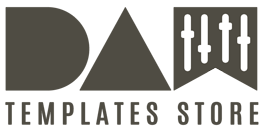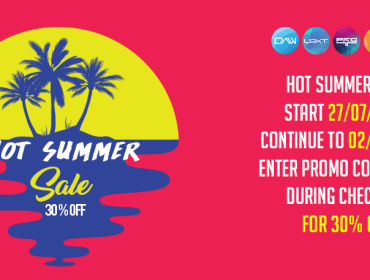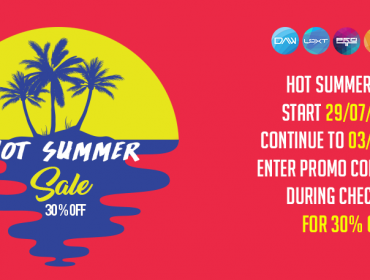How to use our green apple loops in different DAWs
Apple Loops are prerecorded musical phrases or riffs you can use to easily add drum beats, rhythm parts, and other sounds to a project. These loops contain musical patterns that can be repeated over and over, and can be extended to fill any amount of time There are two types of Apple Loops:
Audio loops (blue) are audio recordings. You can add them to audio tracks, and edit them just like other audio regions in the Tracks area and Audio Editor.
Software instrument loops (green) can be edited just like other MIDI regions, including editing individual notes, and can be viewed in the Piano Roll and Score Editors. You can change the sound of the instrument used to play the loop. You can add software instrument loops to software instrument tracks, and also convert them to audio loops by adding them to audio tracks.
*Please note that you always could find all the MIDI from apple loops in our packs and use them with your favourite instruments*
in Logic Pro X
Open Logic X and create a two tracks: Audio and Software Instrument. Open Browsers in Logic X and find where Green apple loops are located on your Mac. When you will drag green apple loop to a software instrument you will get a fully playable software instrument and you could change the melody or instrument on this track and when you will drag green apple loop to a audio track you will get audio track with some musical phrase from this loop.
in Ableton Live
Open Ableton Live, go to browser and find where Green apple loops are located in your system. Then drag some of them to the project. All green apple loops will be converted to audio loops. Software instrument option available only in Logic Pro X.
in Studio One
Open Studio One, go to browser and find where Green apple loops are located in your system. Then drag some of them to the project. All green apple loops will be converted to audio loops. Software instrument option available only in Logic Pro X.
in Cubase Pro
Open Cubase Pro and drag some of green apple loops into the project. All green apple loops will be converted to audio loops. Software instrument option available only in Logic Pro X.
in Bitwig Studio
Open Bitwig Studio, go to browser-files and find where Green apple loops are located in your system. Then drag some of them to the project. All green apple loops will be converted to audio loops. Software instrument option available only in Logic Pro X.